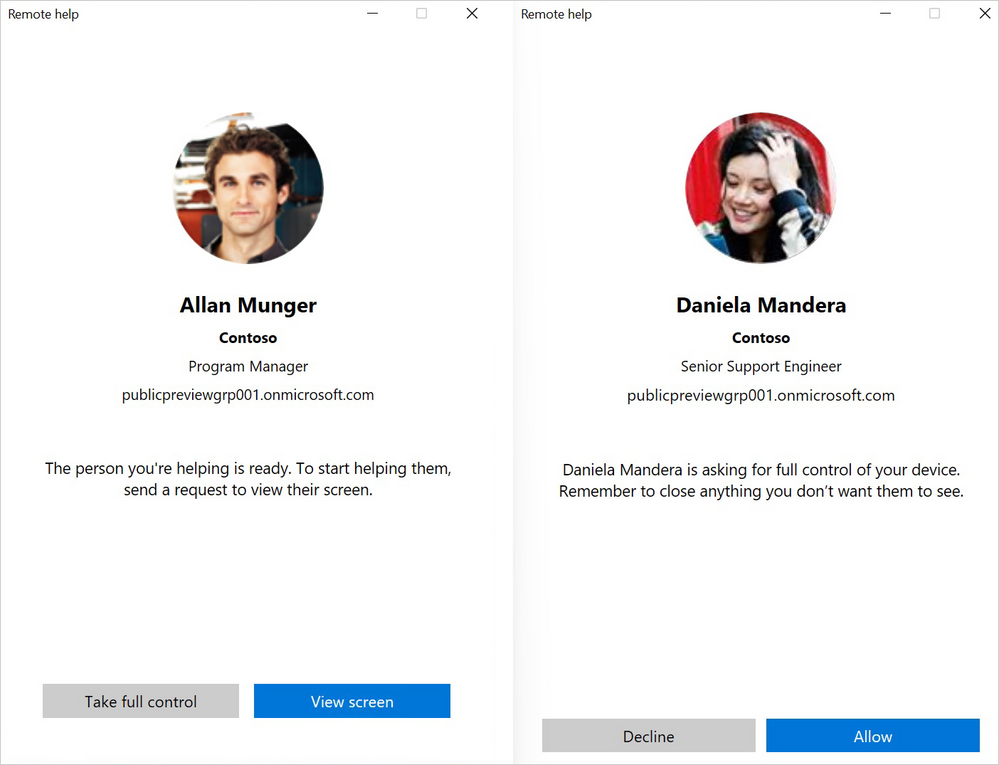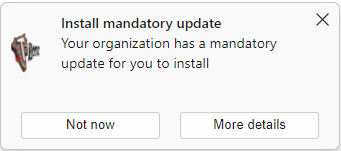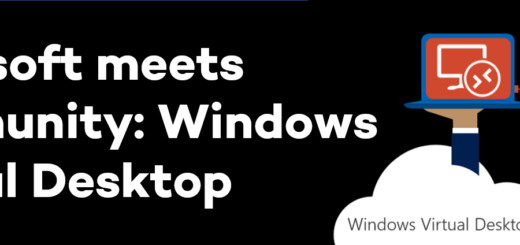Remote Help for MEM
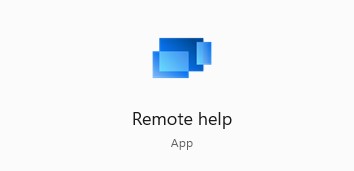
Finally the new Remote Help feature turned up in my tenant. Previously MEM had only a connector to connect with Teamviewer as a remote assistant tool. But to use it you need to buy additional Teamviewer licenses. Now Microsoft has built a new inhouse Remote Help tool to integrate with MEM. Sounds great, doesn´t it?
Why they never integrated the existing built-in Remote assistant/Quick assist tool is still a mystery. But lets see what the new tool has to offer! Remote Help is now in Preview so do not use in production.
Requirements
The license requirements for this is not clear yet, Microsoft has announced that it will be an additional license. But that can change. Would be a shame to charge extra for this feature, should be included in Windows E5 at least. But time will tell.
Windows 10 and Windows 11 is supported, probably only the still supported releases.
Remote Help App, yes it´s a new app to deploy!
Setup
First you need to enable Remote Help in your MEM portal
- Open MEM portal and navigate to Tenant Administration / Connectors and Tokens
- Select Remote Help (Preview)
If it does not exist, your tenant has not recieved the update, you need to wait some more weeks
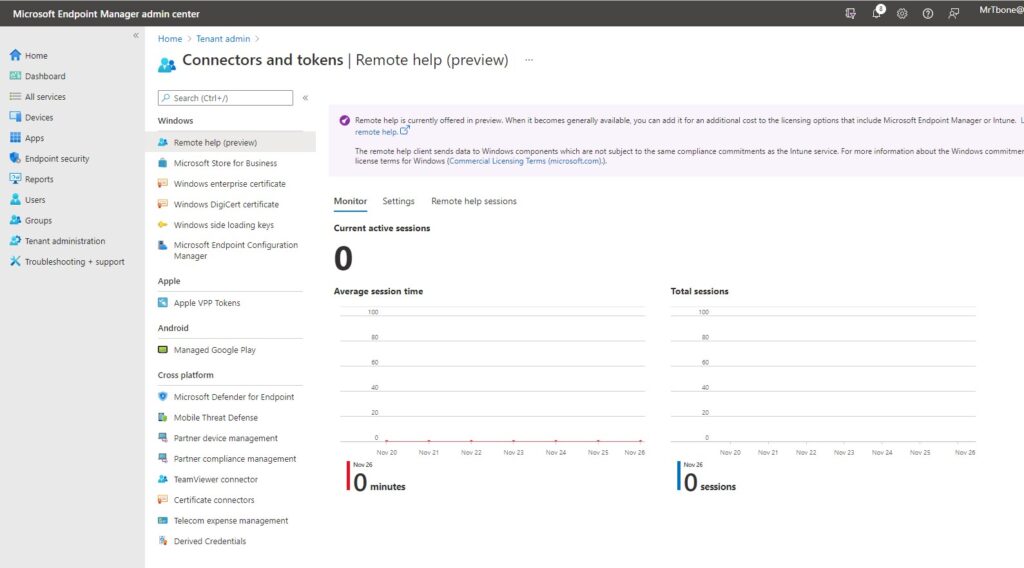
- Select the Settings Tab for Remote Help
- Enable Remote Help by selecting Enable and then Save the settings
You can also enable Remote Help for unmanaged devices
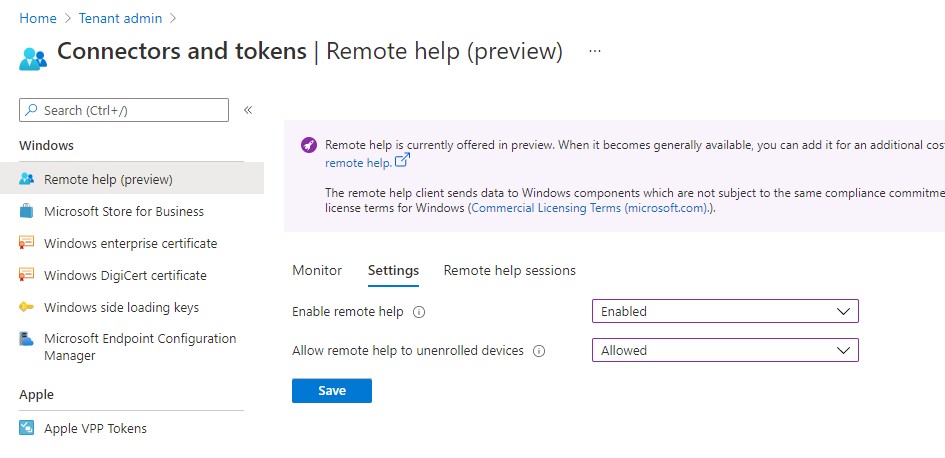
Next you need to deploy the new Remote Help app
- Download the new Remote Help app
https://aka.ms/downloadremotehelp - This file is delivered as an EXE installer, so we need to repackage it to a Win32 installer.
- Run remotehelp.exe /? to get all possible attributes for this installer
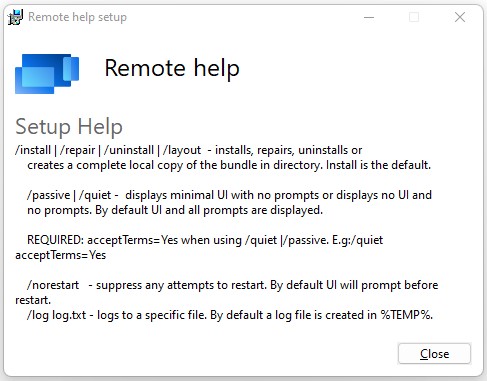
Place the installer in an empty folder and repackage with intunewinapputil
Example: IntuneWinAppUtil -c c:\intune\remotehelp -s remotehelp.exe -o c:\intune
- Open MEM portal and select Apps / Windows node
- Add a new Win32 app
- Select your created package (I will only show non default settings in below app deployment)
- Enter the install command and uninstall command and Next
Remotehelp.exe /install /quiet acceptTerms=yes /Log remotehelp.txt
Remotehelp.exe /uninstall /quiet

- Set Requirements to both 32 and 64bit. Select Windows 20H1 as lowest version
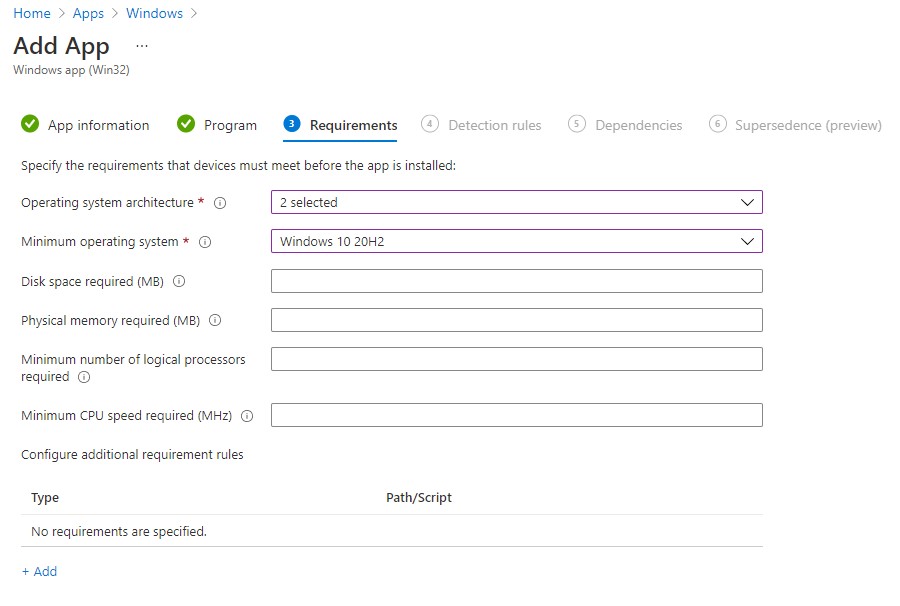
- Select MSI as Detection Rule
After installation the app show MSI guid {04963637-6AC0-48BC-AEA8-2074763EF7D5} with version 3.8.0.6

- Enter the MSI product code and verify version to be greater than or equal to 3.8.0.6
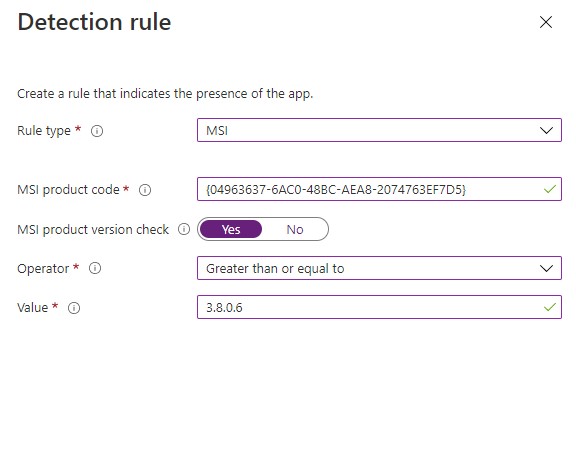
- Assign the package to your target users.
Use Remote Help
Bummer! The integration in MEM portal seems to be missing! Hope it will appear soon. I manage to find a screenshot of the upcoming integration:
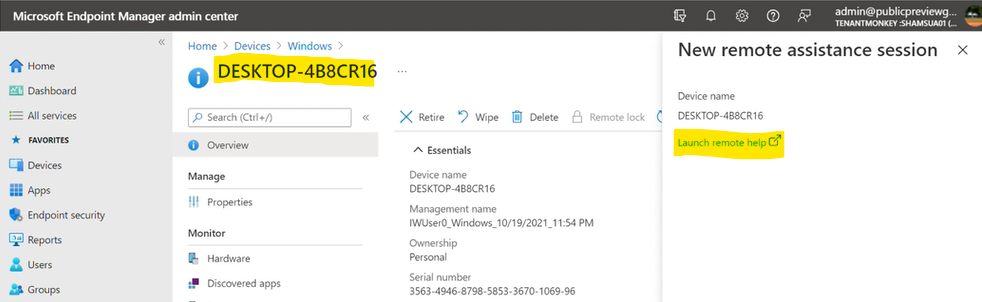
But right now we can only try it with manual execution:
Offer support
- Start the Remote help app
- Sign-in to authenticate to your organization. (if unmanaged device, you need to allow this in MEM portal)
- After signing into the app, under Give help select Get a security code.
- Send this code to the user that needs help
- After establishing that the session , select the sharing level, full control or screen sharing
Receive support
- Start the Remote help app
- Sign-in to authenticate to your organization. (if unmanaged device, you need to allow this in MEM portal)
- Enter the security code from the individual assisting you.
the helper will see information about you including your full name, job title, company, profile picture, and verified domain. - Select to allow the remote help session