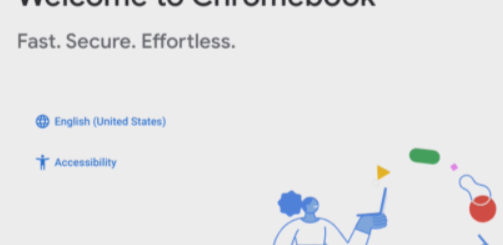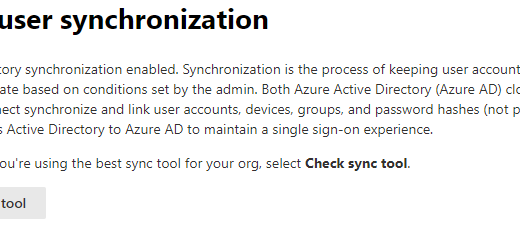Edge on Windows Virtual Desktop
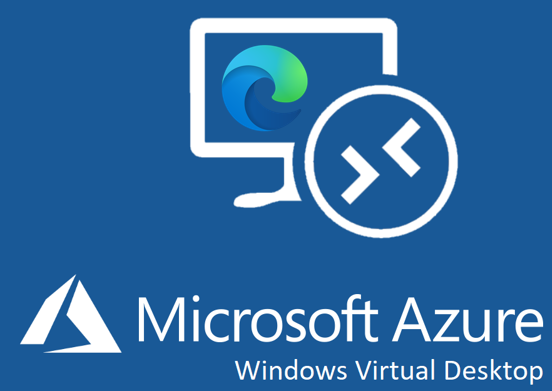
One thing that many forget about Windows Virtual Desktop is the browser. If you publish a complete desktop, your users will be able to, and WILL use Edge browser. And when using a browser, lots of memory and cpu power can be consumed. But now Microsoft Edge has gotten some new valuable features that will make the browser more optimized also for Windows Virtual Desktop.
The need to optimize is not hard to understand. Just think of how you use the Edge browser your self. You probably have at least 10 open tabs (one on my blog). You might have opened up some other news site, with lots of moving parts. On tab has Microsoft Mechanics, where you watched the last episode. Only that will be quite a lot of CPU and Memory consumption.
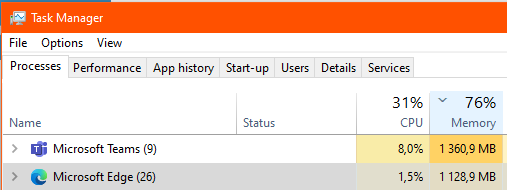
So how can this be optimized to be better for a Windows Virtual Desktop environment?
Prepare for Microsoft Edge Management
We can configure this in Microsoft Endpoint Manager, but it´s not yet fully supported. So for now, when we have the requirement of a local Active Directory, we use Group Policy to configure Microsoft Edge on WVD.
Go to the Microsoft Edge Enterprise landing page to download the Microsoft Edge policy templates file (MicrosoftEdgePolicyTemplates.cab) and extract the contents.

Copy the content to your PolicyDefinitions folder in sysvom
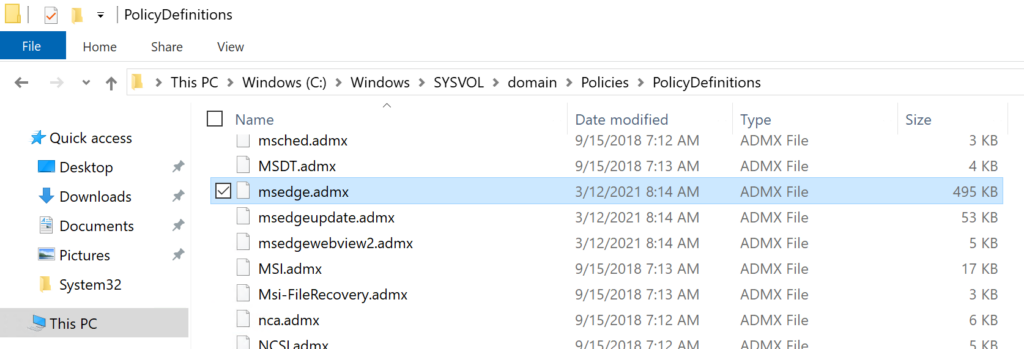
Now open up Group Policy Management and create a GPO with your Microsoft Edge Settings.
There are two different nodes for different purpose. Both can be found under both Computer and User Config. When it comes to WVD, I prefer computer as target:
- Microsoft Edge -> The forced Microsoft Edge settings (Best in this case)
- Microsoft Edge – Default Settings (Users can Override) -> Self explaining
Startup
When starting up Edge, users can have a default MSN page or a custum news site with lots of moving parts as startup page. This will consume lots of power for every user when starting Microsoft Edge. Setting this to a generic static page, or no page at all will save some power in WVD. I suggest the following settings:
| Action to take on startup | Open a new Tab |
| Configure the background types allowed for the new tab page layout | Disable all background images types |
| Configure the new tabe page URL | about:blank |
| Configure the homepage | https://www.tbone.se |
| Show Home button on Toolbar | Enabled |
Sleeping Tabs
Previously, Tabs that were opened in the background, still consumed hardware resources on the system. With resource heavy websites opened (such as video portals), the performance might suffer a lot! This has been tackled by Sleeping Tabs. I suggest the following settings:
| Configure Sleeping tabs | Enabled |
| Set the background tab inactivity timeout for sleeping tabs | 5 minutes |
To keep you in your flow, Edge has built in heuristics to detect tabs doing important activity in the background and prevent these tabs from sleeping. You can also add sites you never want to sleep to a block list in GPO.
Performance
To improve Microsoft Edge startup speed, there is a feature called startup boost. Startup boost keeps the browser running in the background with minimal processes, so Microsoft Edge will start more quickly when launched. The preferred setting for WVD depends on your way of work. If your users use Edge daily on WVD, the experience of fast startup will be appriciated. But if the goal is to save power, this feature should be turned off. I like happy users:
| Enable startup boost | Enabled |
Extensions
When it comes to extensions for Edge, these can be a real pain for performance. So it´s best to have this under control.
| Blocks external extensions from beeing installed | Enabled |
| Allow specific extensions to be installed | Custom List |
Search
Microsoft offer a good search engine for internet, but the best thing with this search engine is that it can be integrated with Microsoft 365. It will then also give you search results from your company.
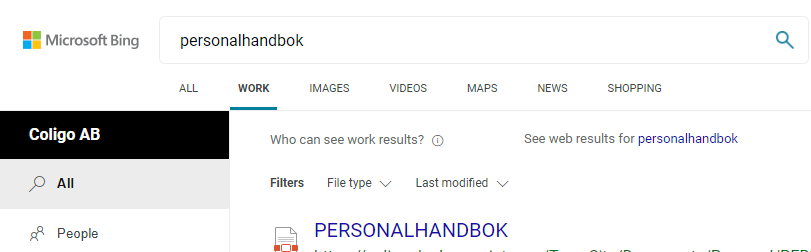
Microsoft Bing is off course the default search provider, so we only need to lock this setting from being changed. And add the Microsoft Search suggestions:
| Enable the default search provider | Enabled |
| Enable Microsoft Search in Bing suggestions in the address bar | Enabled |
Other settings
I have also listed some other settings that can increase performance. You can also consider to disable all forms of saving cache, history and images etc. But it will not be a good user experience.
| Allow or Block audio Capture | Disabled |
| Allow media autoplay for websites | Disabled |
| Continue running background tasks after Microsoft Edge closes | Disabled |
| Allow queries to Browser Network Time Service | Disabled |
| Send required and optional diagnostics data about browser usage | Enabled / Off |
| Hide the first run experience and splash screen | Enabled |
| Set limit on megabytes of memory that a single Microsoft Edge instance can use | 1024 |
| Allow or block video capture | Disabled |
| Enable Windows Occlusion | Enabled |
Now you probably have a browser more optimized for Windows Virtual Desktop!
You can off course also completely prevent users from using web browser in WVD.