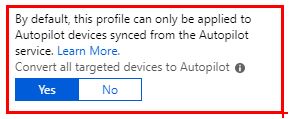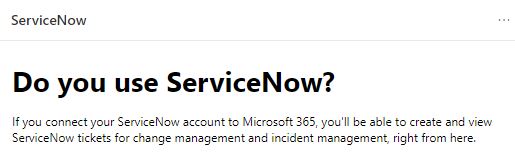Introducing the new Device Inventory for Windows in Intune
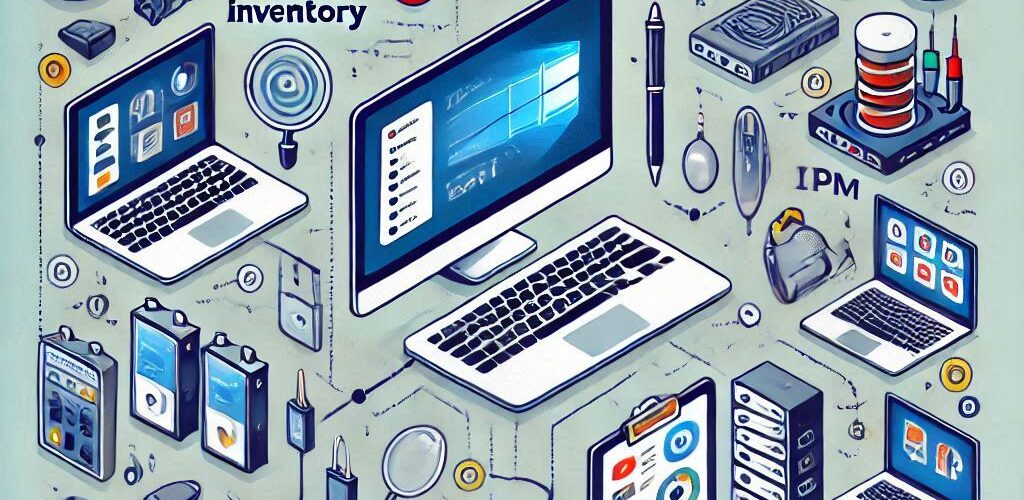
On Ignite, Microsoft introduced an enhanced device inventory feature for Windows devices in Intune, providing IT professionals with more detailed and actionable insights into their device estate. This new capability allows organizations to collect and analyze a broader range of hardware properties, making it easier to manage, troubleshoot, and secure devices. This week the new feature started to rollout. So give it a try!
Key Features of the Enhanced Device Inventory
- Expanded Hardware Information: The new inventory feature enables the collection of a wider array of hardware properties from Windows devices. This includes details such as TPM versions, battery health, and more.
- Resource Explorer: Collected data is viewable in the Resource Explorer blade, allowing IT professionals to access detailed information for individual devices. This can inform troubleshooting, business decisions, and vendor negotiations.
- Configurable Profiles: IT admins can create device inventory profiles to specify which properties to collect from devices. These profiles can be applied to specific device groups or all Windows devices.
- Efficient Data Collection: The device hardware policy uses device resources efficiently and minimizes network traffic by uploading only changes that have occurred since the last collection.
- Cross-Platform Inventory: Starting next year, enhanced hardware inventory information will also be available for macOS, iOS and Android devices

Benefits of Enhanced Device Inventory
- Improved Troubleshooting: With more detailed hardware information, IT professionals can quickly identify and resolve issues.
- Better Business Decisions: Access to comprehensive device data helps inform strategic decisions and vendor negotiations.
- Enhanced Security: Ensuring devices meet security standards and identifying devices that need upgrades or replacements.
- Centralized Data: All data is centralized within Intune, eliminating the need for multiple tools and improving overall performance.
How to Enable Enhanced Device Inventory
To enable the enhanced device inventory, You need to create a device inventory profile in Intune:
- Access the Intune Admin Center:
Start by logging into the Microsoft Intune admin center. Navigate to Devices > Windows > Configuration - Click Create and select + New Policy
- Select to create a policy for Windows 10 and later from Properties Catalog
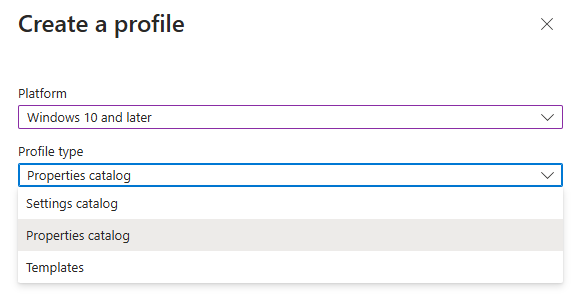
- Give the property collection a suitable name and description and select Next
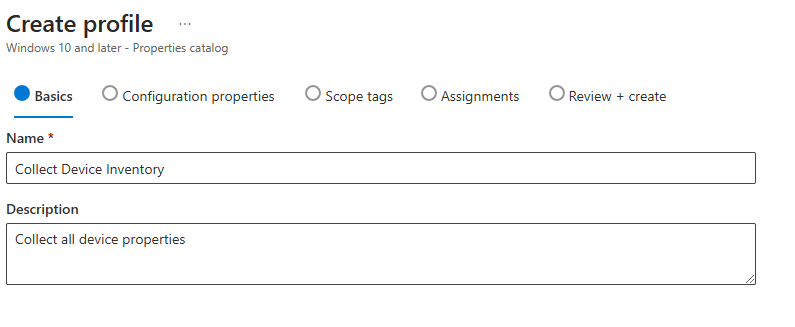
- Click + Add Properties
- Select the properties you want to collect from your device and select Next
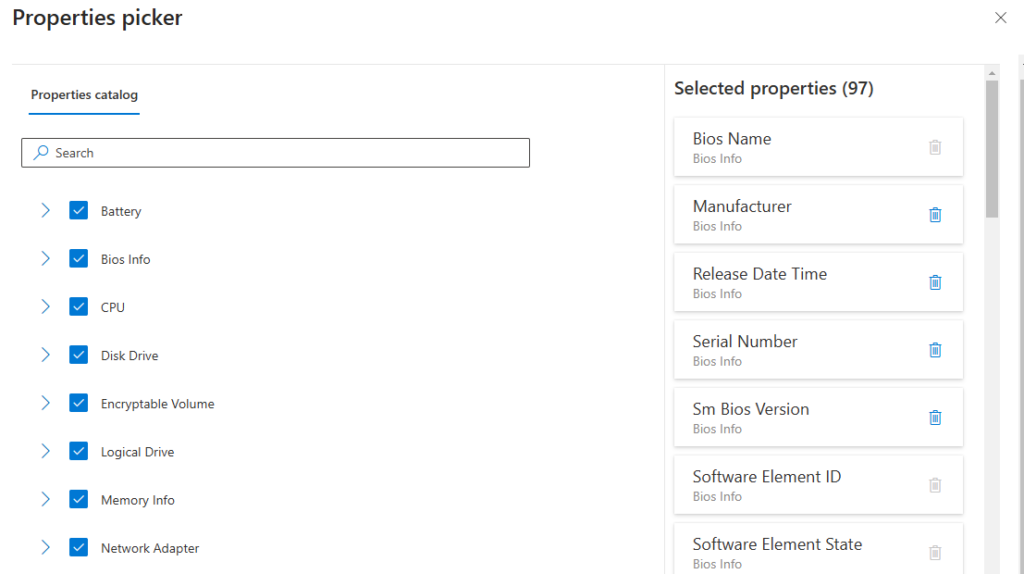
- Finish the configuration by adding the appropriate Scope tags and assign the configuration to the correct targets
Resource Explorer
To view the data collected by the enhanced device inventory feature in Intune, follow these steps:
- Access the Intune Admin Center:
Start by logging into the Microsoft Intune admin center. Navigate to Devices > Windows - Select the device you want to view the inventory data for.
- Under the Monitor section, select Resource Explorer.
- Choose a category to view the hardware information collected from the device.
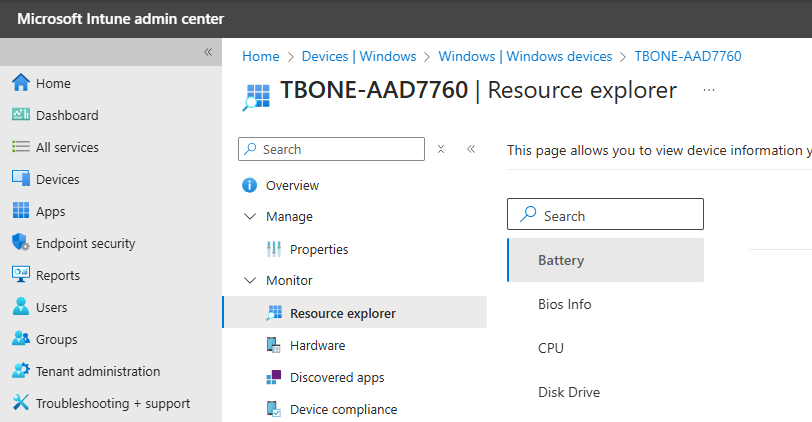
After a device syncs with Intune, it can take up to 24 hours for the initial harvesting of inventory data. Once the data is collected, you can access detailed information about the device’s hardware properties.
Conclusion
The new device inventory feature in Intune is a game-changer for IT professionals, providing deeper insights and better control over device management. I´m not sure I like the GUI, but it will probably evolve. I´m still missing a report on all my devices so I´m looking forward to what comes next.