Time to remove Microsoft Store for Business from Intune
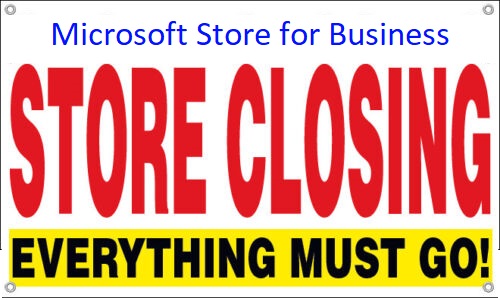
Microsoft will soon close down the Microsoft Store for Business. It will be retired in the first quarter of 2023. So, it´s time to start replacing your apps with new once.

The store for business is replaced by a new “Microsoft Store”. The new store relies on the Windows package manager framework, the backend of this framework is connected to Microsoft Intune app service, which allows us to directly search the store for available applications. We don’t have to setup a connection with the store. And we don’t have to sync apps between the store and Intune which we purchased; we search directly in the store itself and the applications are not stored in our Intune tenant. This new store is in Public Preview, so why not start using it!
Deploy the new Microsoft store apps
- Open Intune portal and go to Apps / Windows apps
- Look at the list and note apps with type “Microsoft Store for Business app“
- Click Add and select Microsoft Store app (New) and click Select button
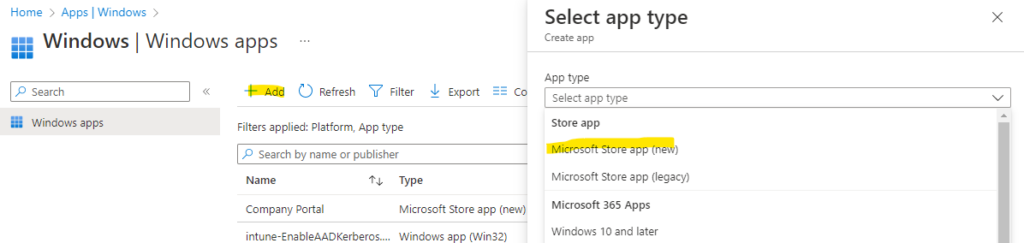
- Click on the link Search the Microsoft Store app (new)
- Search for the app you previously deployed with Microsoft Store for Business, example: Company Portal
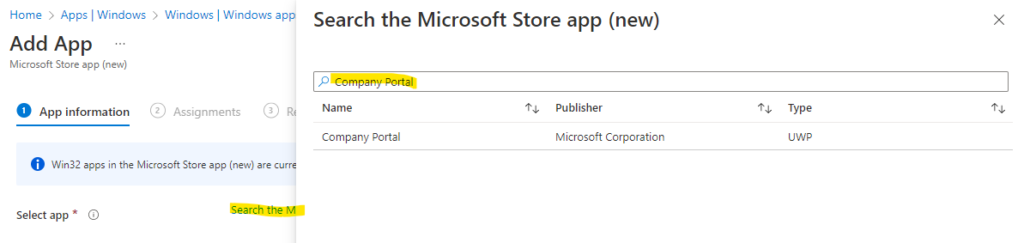
- Select the app and click Select Button
- Accept or change the app information and click Next
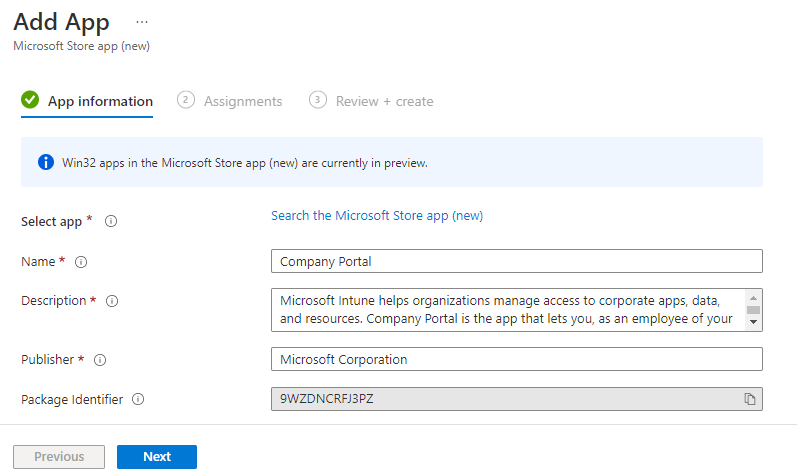
- Assign the app to correct targets and click Next and Create
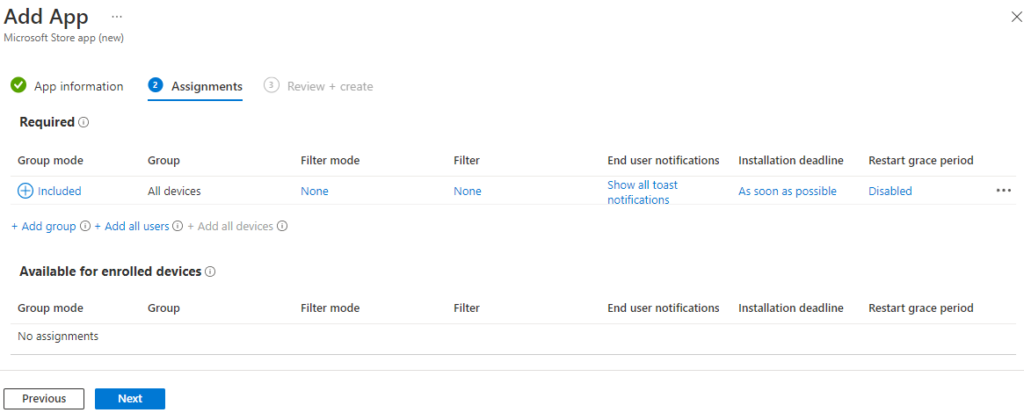
Remove the old Microsoft Store for Business apps
This part is a bit tricky. You cannot remove the apps from Intune console, it´s greyed out:

- Open upp store for business on: https://businessstore.microsoft.com/
- Select Manage / Product & Services
- Select the app you want to remove
- In the tab Users, select all users.
- Click the tre dots … and select Reclaim License
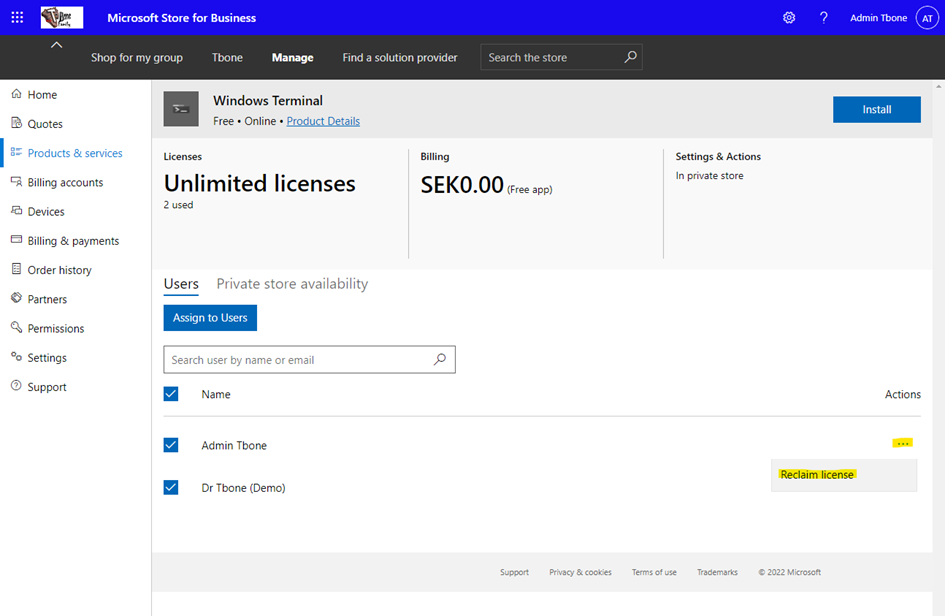
- Confirm that you will reclaim all license for the users
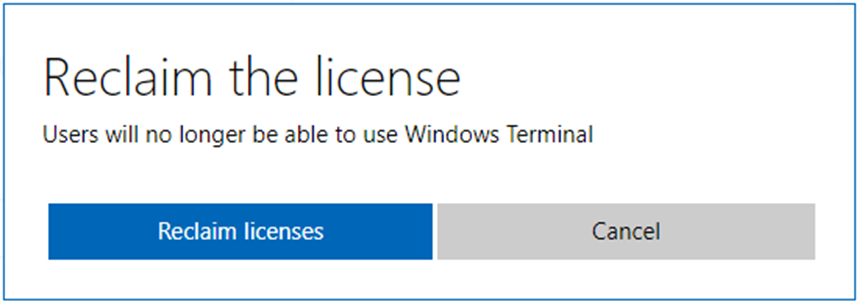
- In the tab Private Store Availability, remove the app from private store by selecting No One
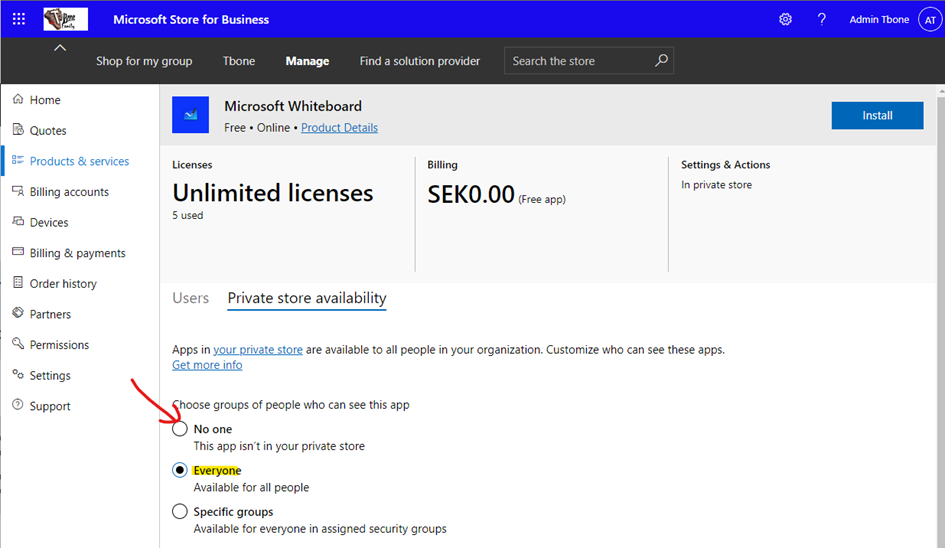
- Click the Product Details link
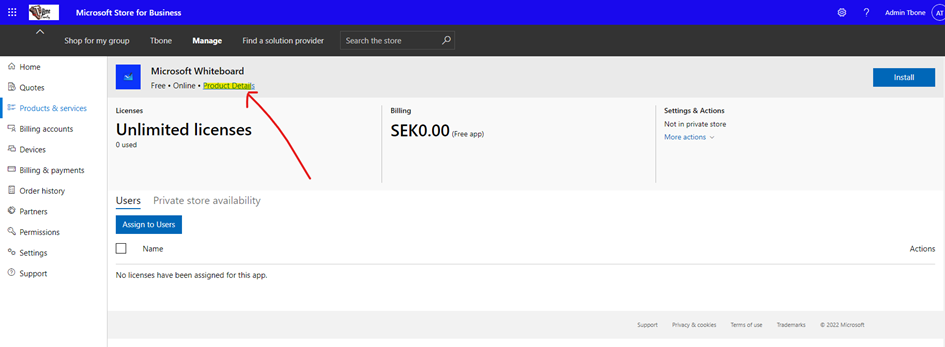
- Select the tre dots … and select Remove Product to remove it from your private store
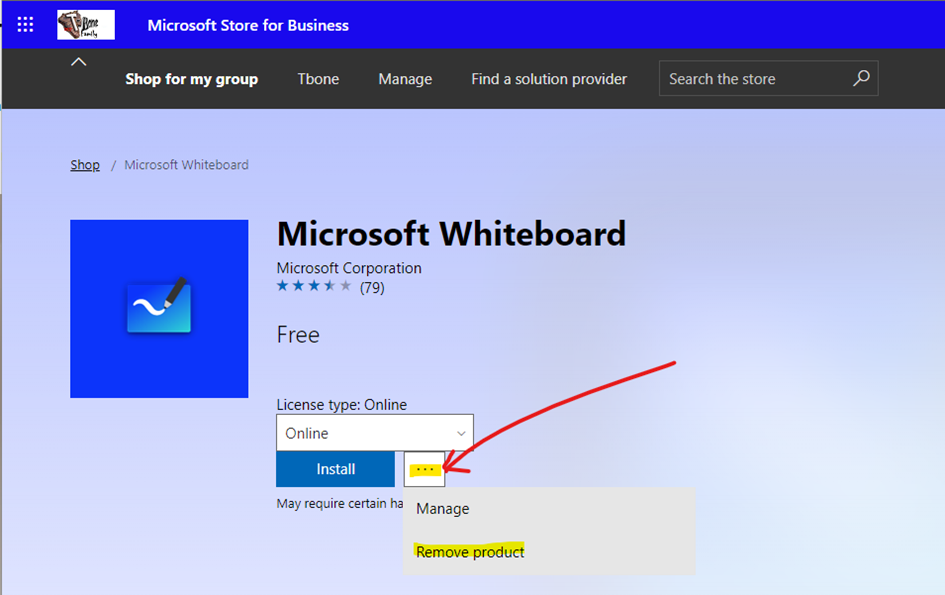
- Select Manage / Order history
- Find your app in the Order history list
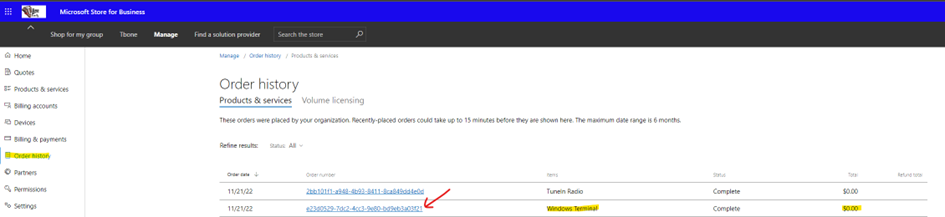
- Open the app Order History
- Select the tre dots … and select Refund
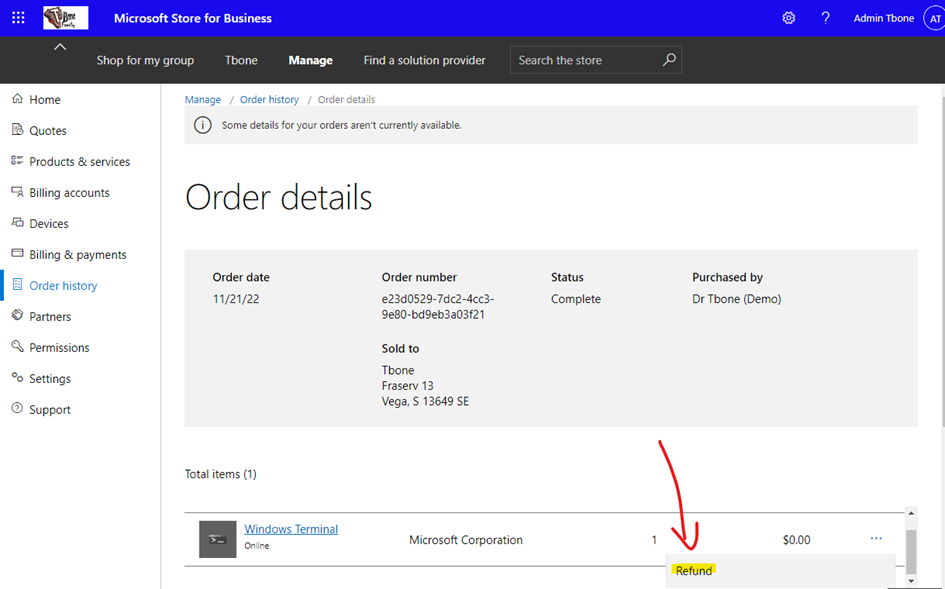
- Click Refund
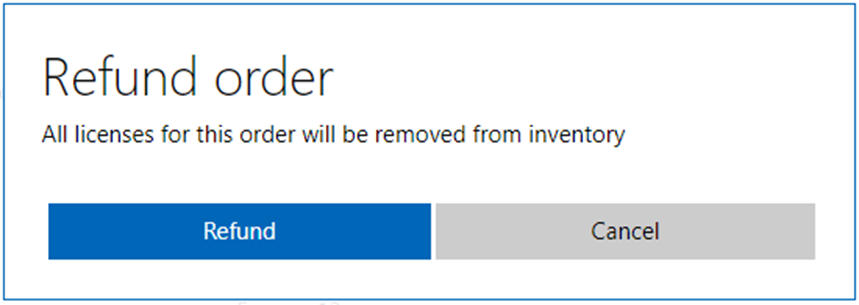
- If all goes well, you will get a confirmation that This order has been refunded select OK
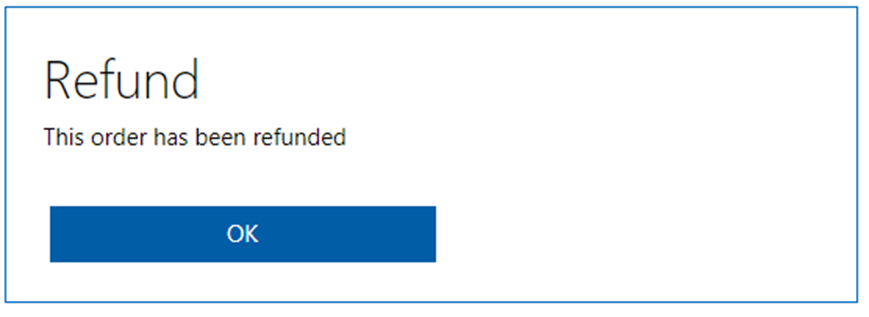
- If you get the Remove app from the private store first message, you need to go back and verify that all the above is completed.
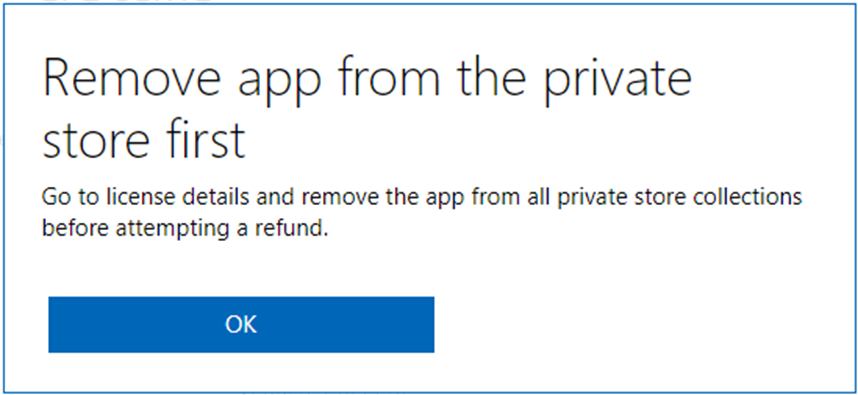
- Go back to Intune Portal,
- Go to Tenant administration / Connectors and Tokens / Microsoft Store for Business
- Click the Synk button
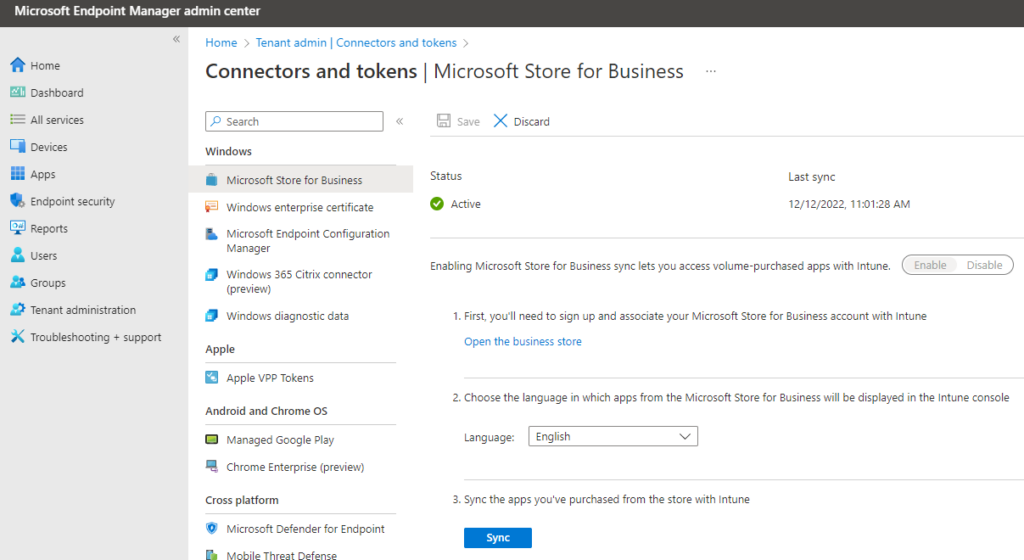
Your Store for business app should now disappear from Intune
Disable the Microsoft Store for Business Intune Connector
- Open upp store for business on: https://businessstore.microsoft.com/
- Select Manage / Settings
- Select the tab Distribute and click Deactivate on the Management tools Microsoft Intune
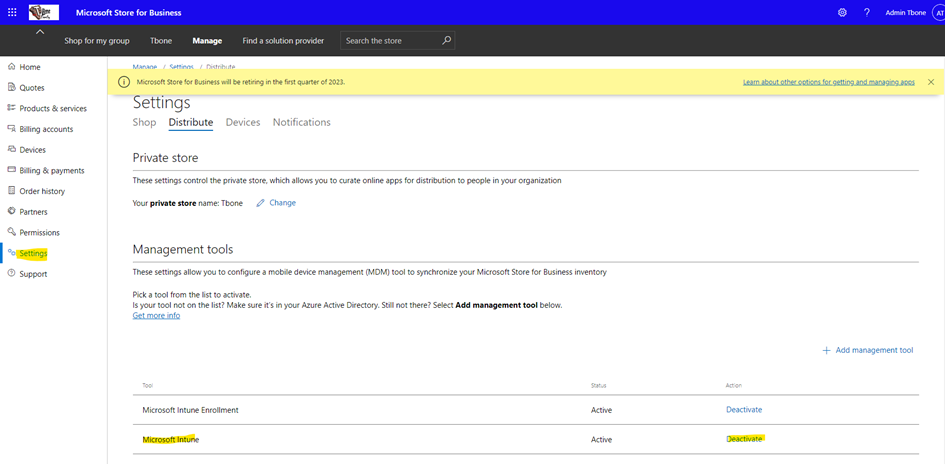
When you now want to disable the Intune connector that sync Store for Business with Intune, it´s greyed out.
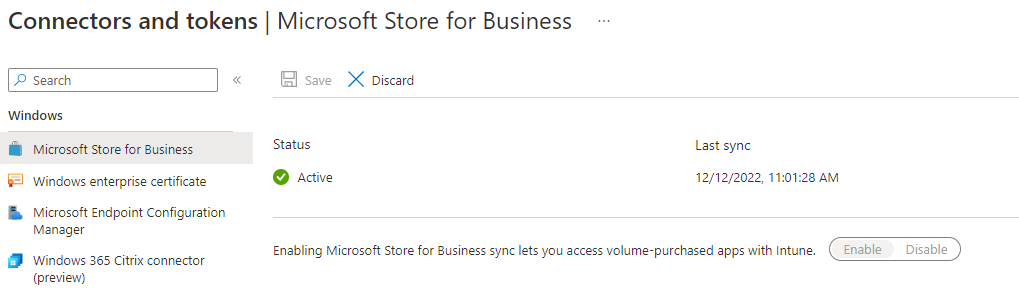
You need to file a Support case to Microsoft to get the connector removed from Intune.
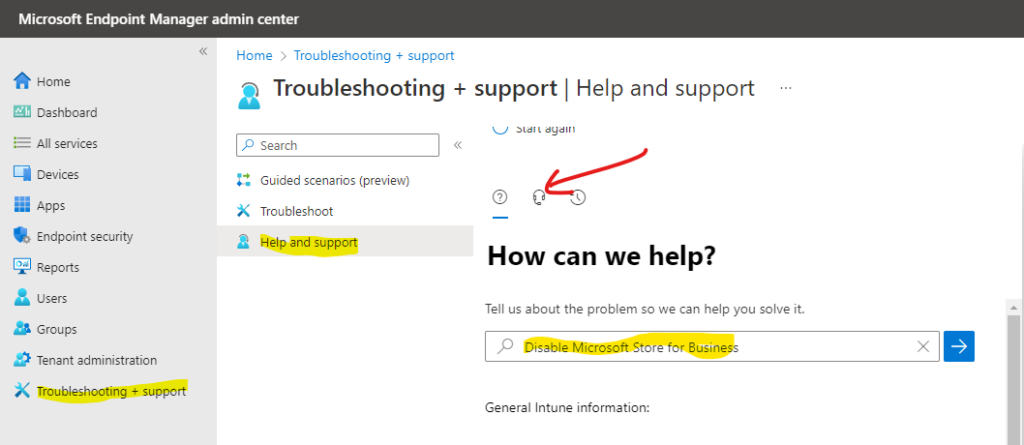
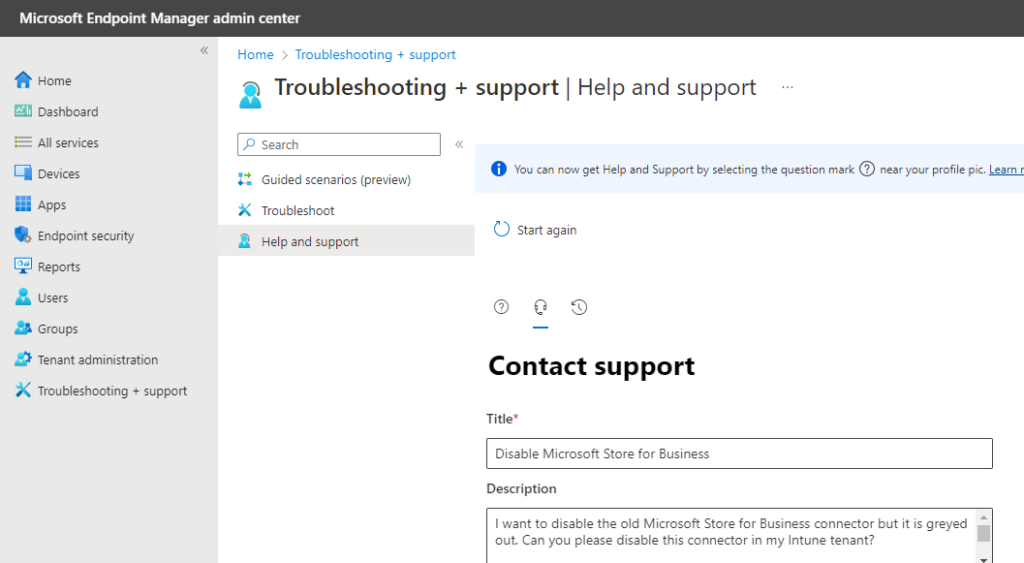
Now you are prepared for the future and has decommissioned the old Microsoft Store for Business!




