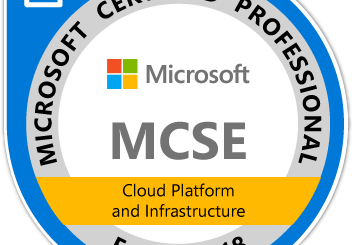Fix to update existing AVD to Windows 11 22H2
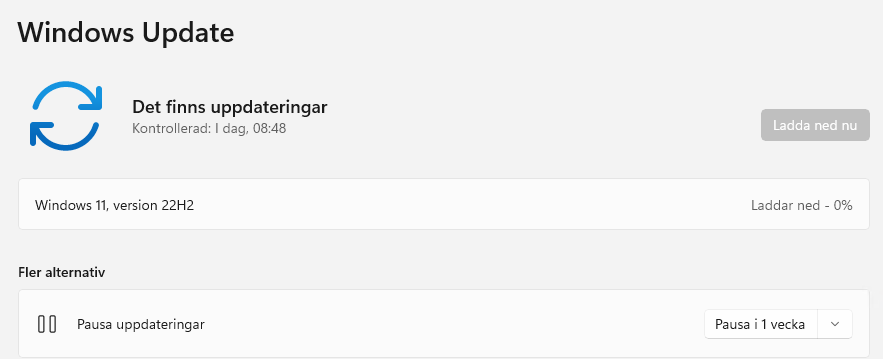
I have a small customer with only 2 Azure Virtual Desktop Hosts. They have been asking me for over a week if I could update them to Windows 11 22H2. Been waiting for Windows update to publish it ever since. But today I found a workaround.
Original state
If check for update was initiated, You´re up to date was returned:
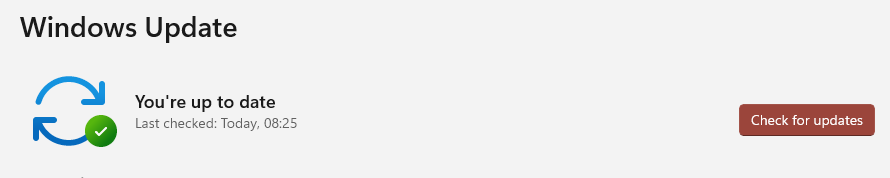
The Fix
- Open Group Policy Editor for local machine “gpedit.msc” and run as administrator
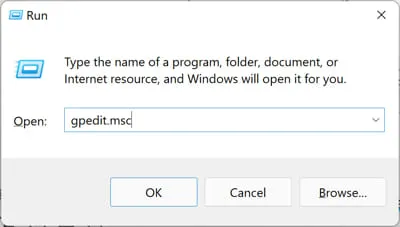
- Navigate to:
Computer Configuration >> Administrative Templates >> Windows Components >> Windows Update >> Manage updates offered from Windows Update - Select:
Select the target Feature Update version
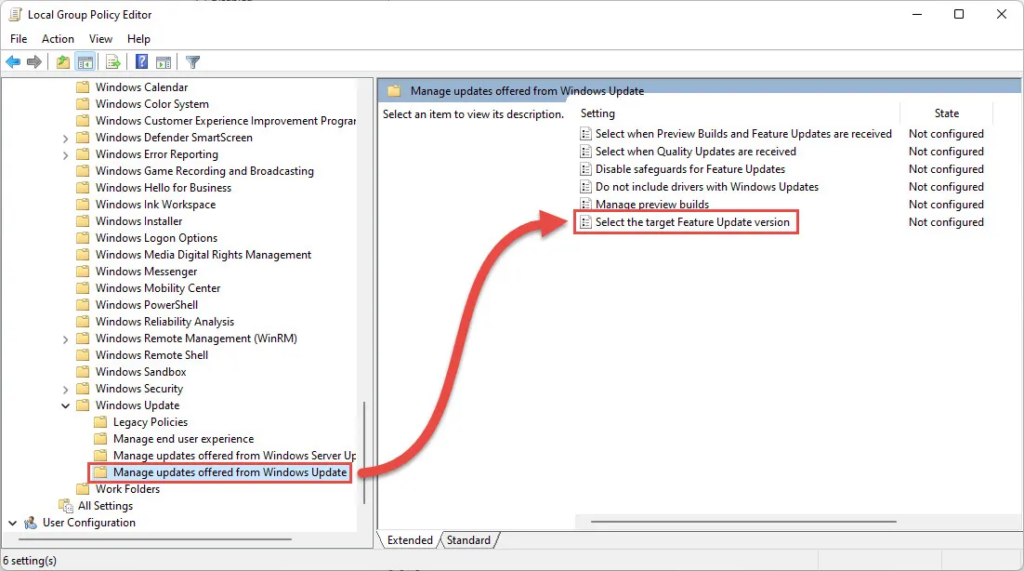
- Change the setting to Enabled and change the values:
Windows Version: Windows 11
Target Version for Feature Updates: 22H2 - Select OK and close the Group policy editor.
- Open Settings and run Windows update check again.
Now 22H2 downloded directly for my ADV hosts
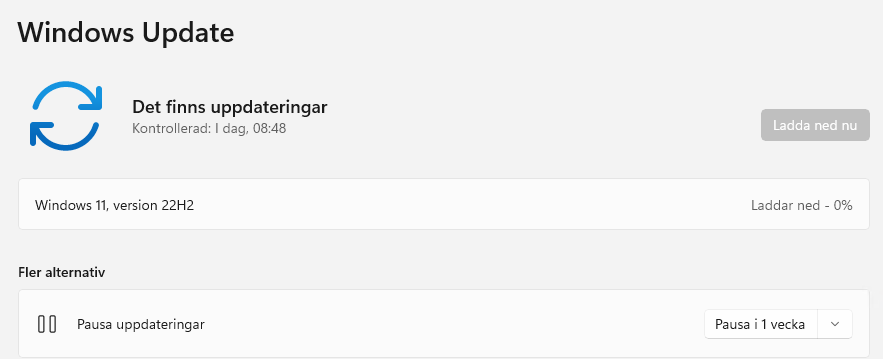
Case closed!