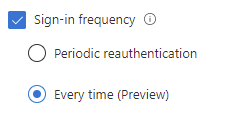Filters in Intune
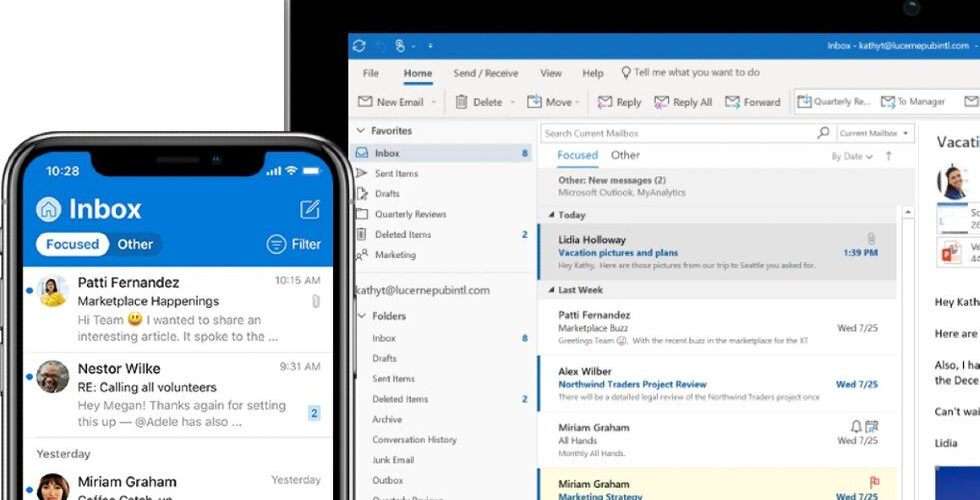
Finally we now have filters in Intune. We have had the possibility to deploy apps to all users, all devices or to specific groups. But what if you would like att users to have this particular app only on their iPad and not their iPhone. This is when filters com in handy.
Quick guide on how to create filters
- Open up https://endpoint.microsoft.com
- Go to Apps / Filters
- Click Create filter
- Enter a suitable name and description, select the Platform you want to filter
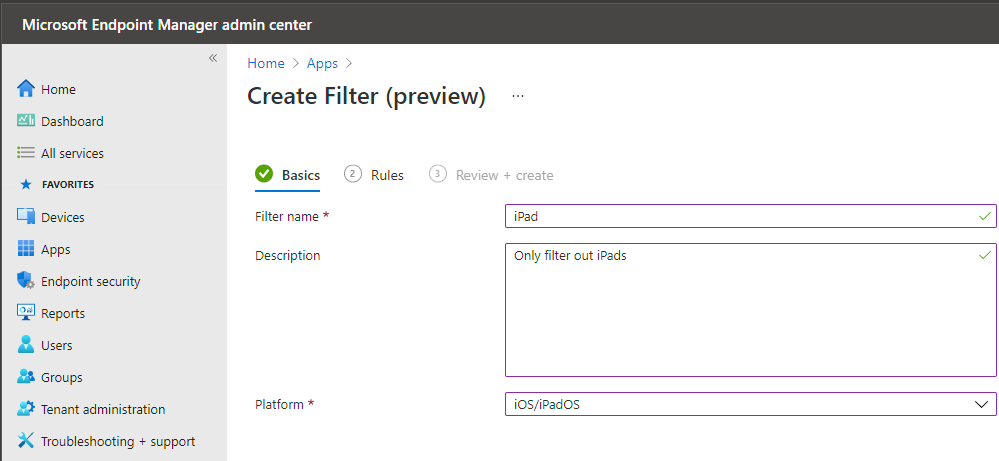
5. Select the Property to use in this filter
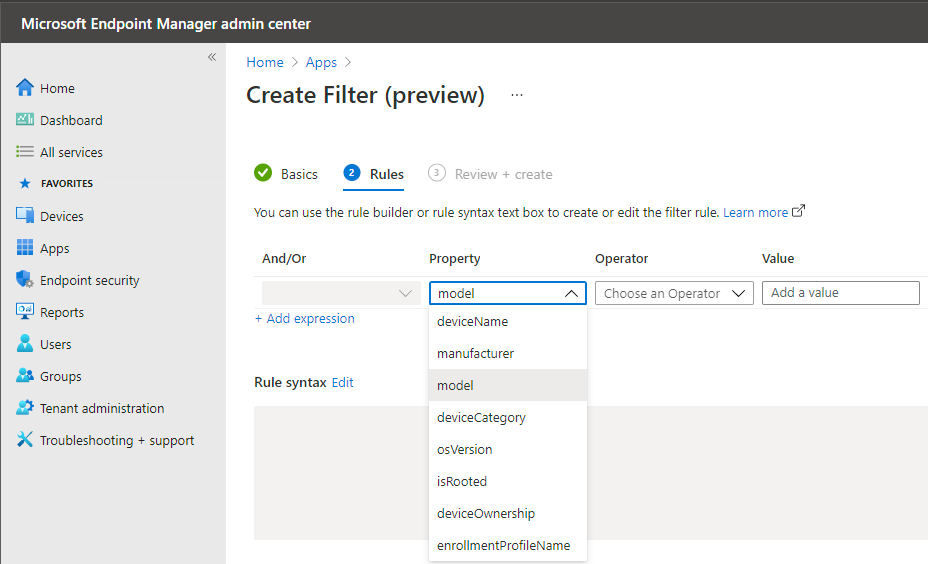
Properties and their values can be viewed by using the device view and add columns
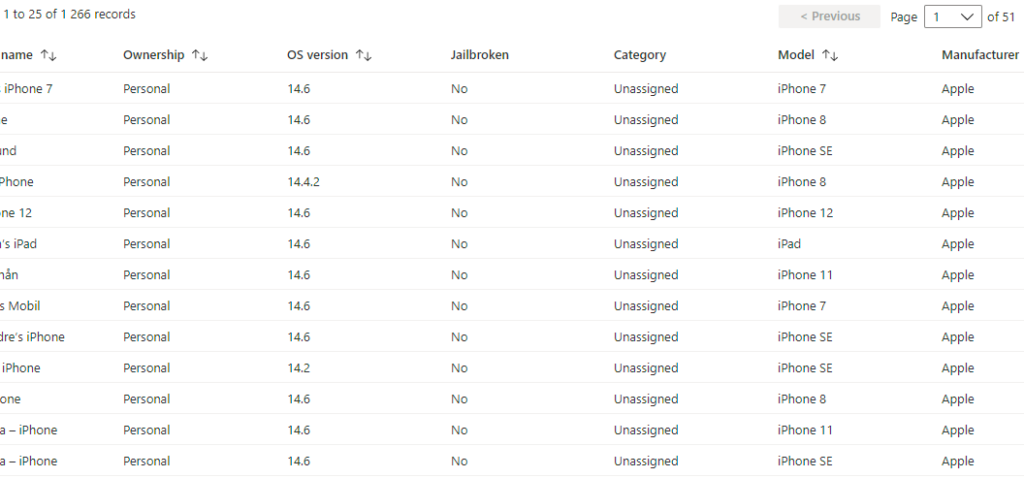
6. Add your Operator and value to your filter
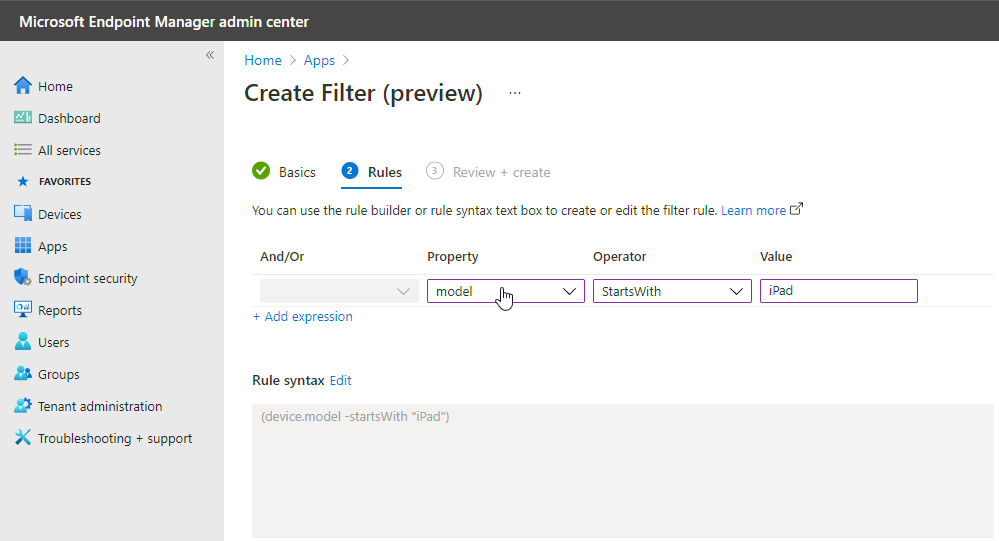
6. Review and create, simple as that!
Use filters
After the filter is created, it’s ready to use when assigning your apps or policies.
- Go to apps, select the app to filter
- Properties > Assignments > Edit:
- Assign your app to a users group or a devices group.
- Select filter. You can choose to include or exclude devices that matches the filter and then select your filter.
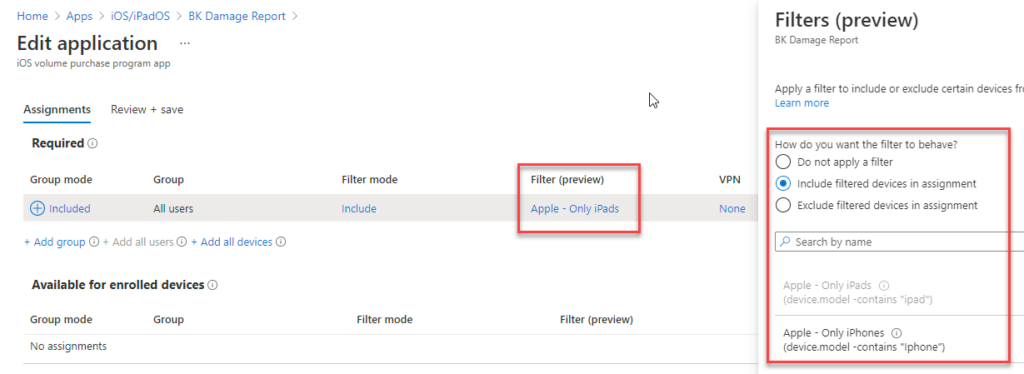
Used cases I have tried so far
- Deploy apps on only iPad or iPhone (or vise verse)
- Deploy configuration to a specific iOS version
- Deploy configuration only to Windows Enterprise (not professional)
(device.operatingSystemSKU -eq “Enterprise”) - Deploy app only on Windows 11
(device.osVersion -startsWith “11”)