WVD start on connect
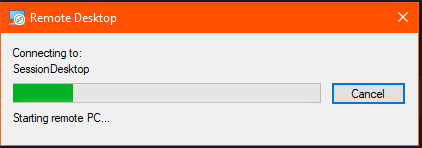
Start on Connect is a really good feature to save money and the environment when using WVD. You can shut down the entire host pool and just be ready to start when requested. The user just need to wait until the VM is started before getting a successful connection.
The Start VM on Connect feature is currently in public preview. Unfortunately, this can only be enabled for personal host pools. I hope this is only during preview, it should be possible to use it also for a pooled WVD host pool.
The Start VM on Connect feature is implemented in the Windows Virtual Desktop Azure application. Thereby you need to allow this application to start VM in your subscription. This can be done by adding a new role and assign it to the Windows Virtual Desktop application.
The permissions
- Open the Azure portal
- Open Subscriptions and select the subscripting containing your WVD hosts
- Go to Access control (IAM) and select Add a custom role.
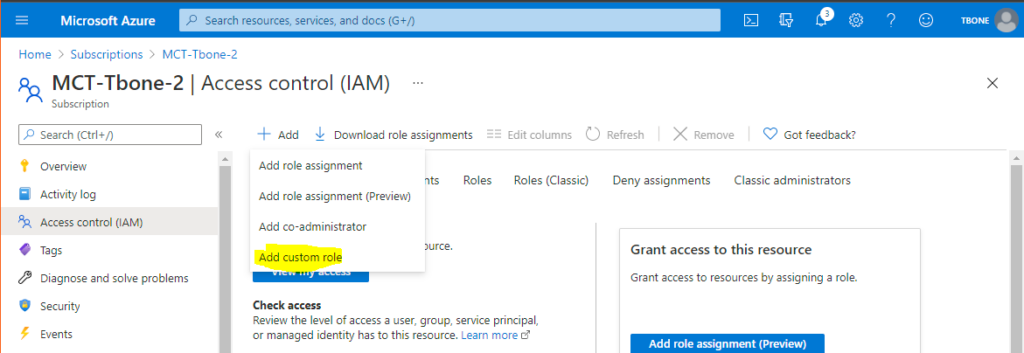
- Give the role a suitable name like: Start WVD on connect. and click Next
- On the Permissions tab, add the following permissions:
Microsoft.Compute/virtualMachines/start Other:Start Virtual Machine
Microsoft.Compute/virtualMachines/read Read:Get Virtual Machine - Then click Review + Create and go ahead and create the role
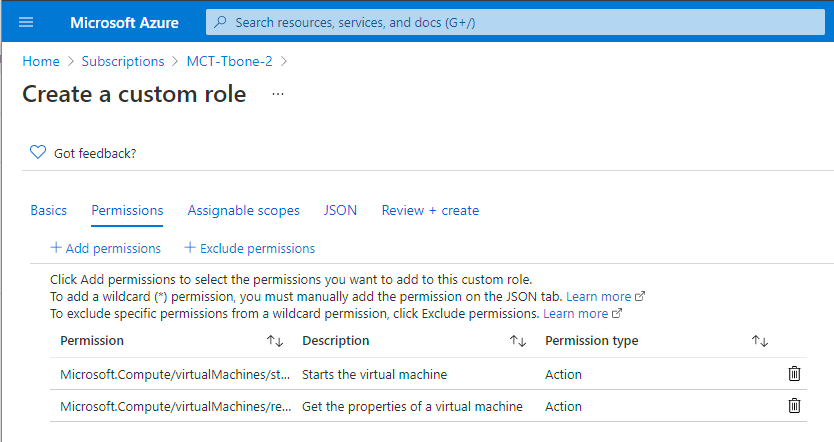
- In the Access control (IAM) tab, select Add role assignments.
- Select the role you just created.
- In the search bar, enter and select Windows Virtual Desktop
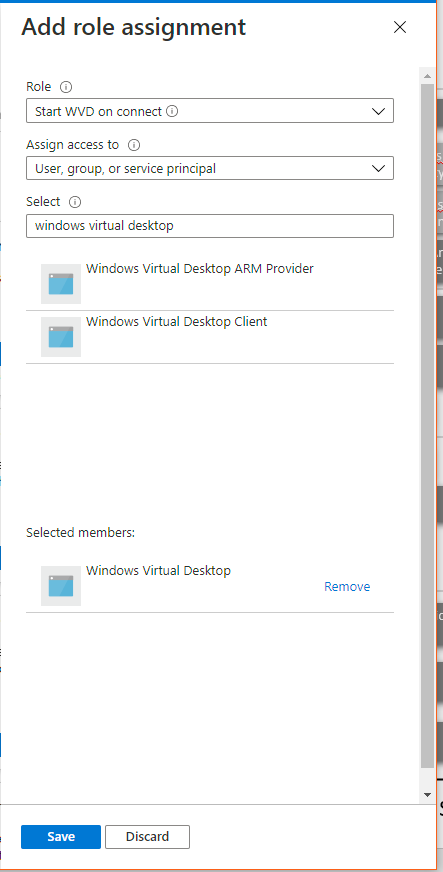
Now your Windows Virtual Desktop has the permission to start your VM´s. Time to activate the feature in the host pool
The Feature
- Open up your Windows Virtual desktop host pool in Azure portal.
- Select properties for the host pool
- Under Start VM on connect, select Yes, then click Save.
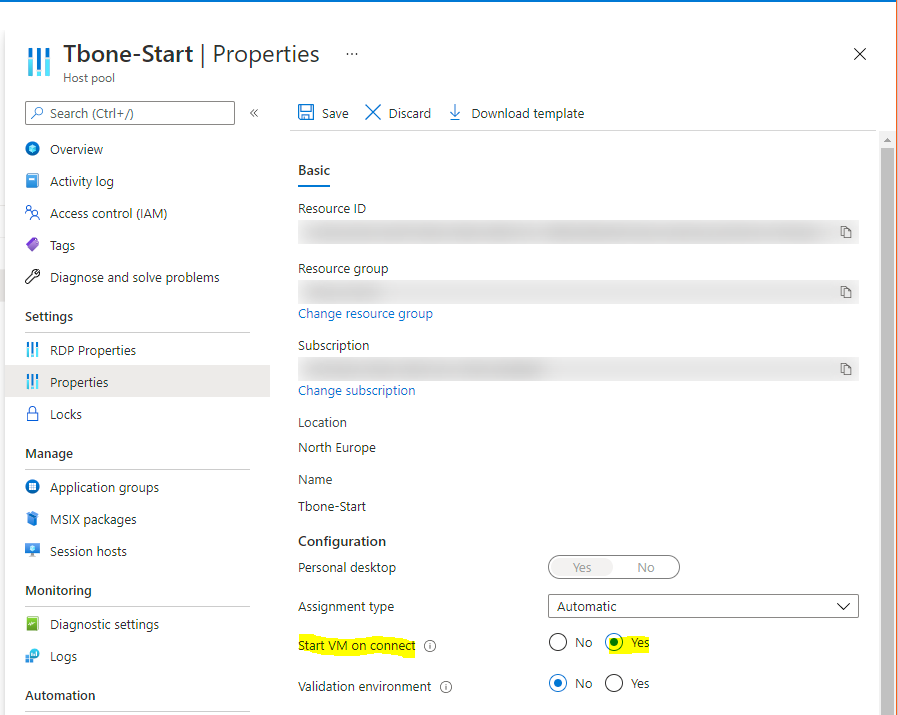
Thats it! Now your host will start on connect.
The Result
- Shut down the VM´s in your pooled host pool.
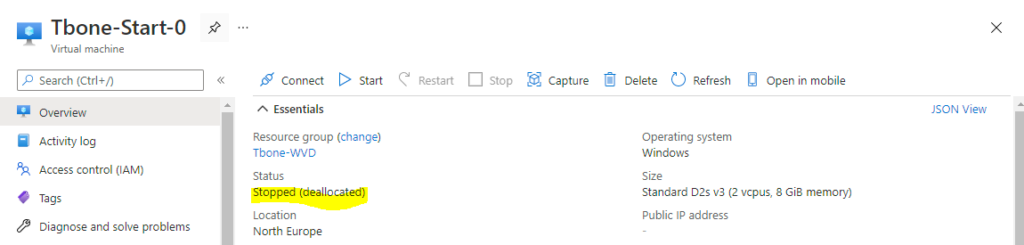
- Open your prefered wvd client and select to connect to the personal desktop
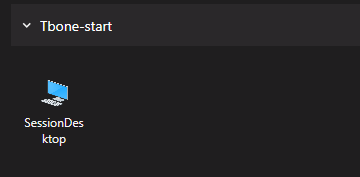
- You will now see a message Starting remote PC.
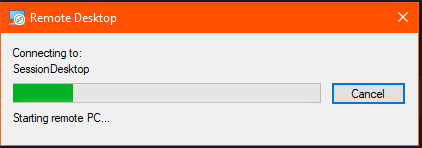
- When it is stated, you will be connected like usual.
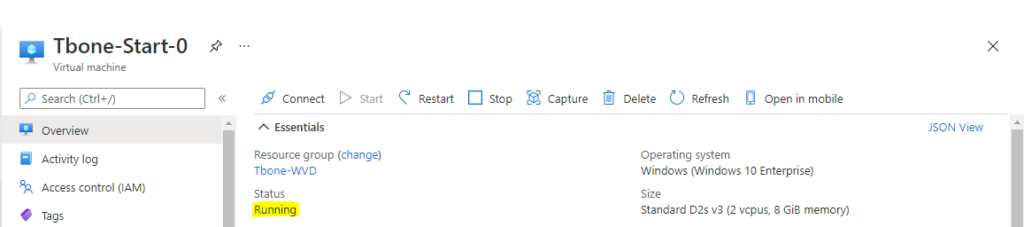
Kind of easy to configure and a really nice feature. Try it out your self!




